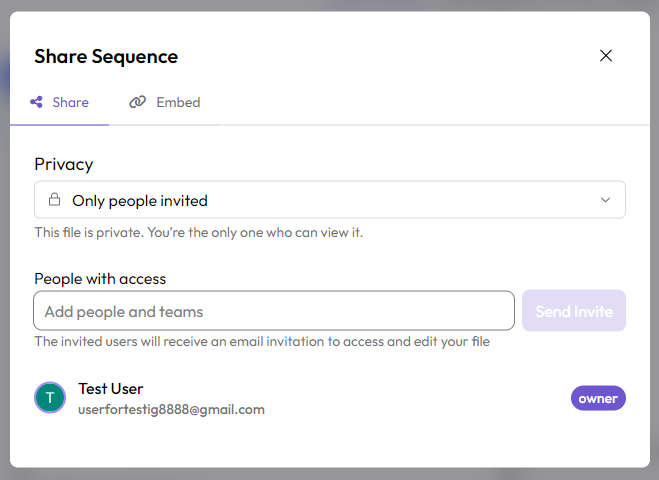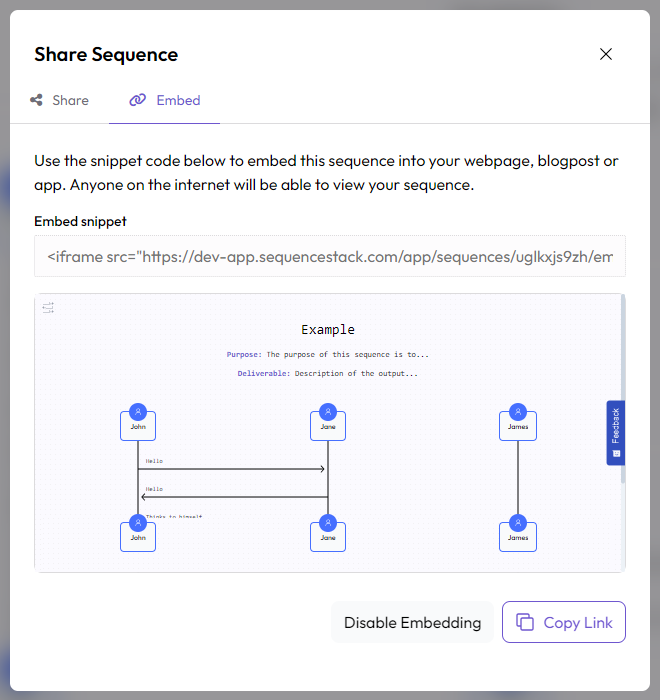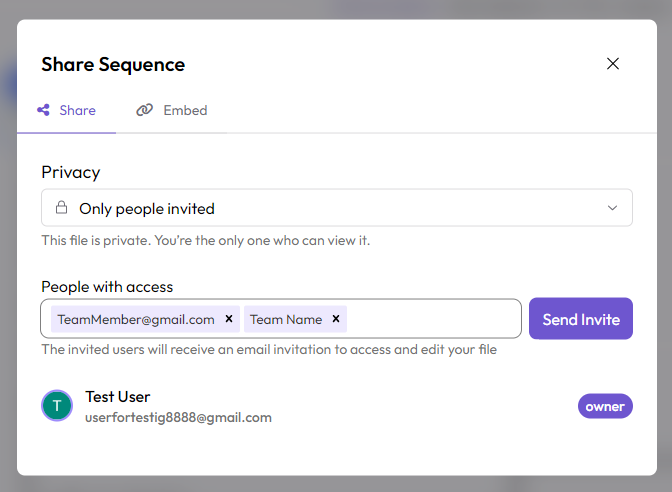Sharing
Once a sequence has been created, it is important to be able to share it. Sequences are very helpful for a team to highlight it's proccesses and evaluate them, and so sharing a sequence with a team is important to be able to discuss and collaborate on it. You can share both sequences and folders with individuals or teams.
You can access the share menu for a folder using the ... dropdown menu. You can access the share menu for a sequence either using the ... dropdown menu or when inside the squence, use the purple "Share" button in the top right of the screen.
External Sharing
External sharing applies only to sequences. Folders cannot be publically shared.
The first case where you might want to share a sequence is to present it outside of the app. These methods of sharing allow sequences to be shared with users, but not necesserily collaborated on or edited. These methods are a good way to keep your items visible without needing to allow other users access.
Sharing a sequence using these methods, any user who accesses the sequence will be unable to edit it.
Link sharing
By default, your items are completely private - only you and your collaborators can view it. To change this, click on the "Only people invited" dropdown in the share menu. You can change it's settings so that anyone in SequenceStack with the link can view it. If you copy this link, you will be able to share it, and allow anyone with the link to login and see the sequence within the site.
Embedding
Embedding uses an Iframe to embedd a sequence directly into an html page or iframe tag on supported websites. it can be placed directly inside of a code based page, allowing it to be displayed in an always up to date manner, as opposed to a link or screenshot. Enable embedding and you should see a menu like so.
<iframe src="https://sequencestack.com/app/sequences/{SequenceId}/embed" height="400px" width="400px"></iframe>
Embedding is a good way to ensure an up to date and interactable view of a sequence. It also allows users to click on the SequenceStack logo to navigate directly to the sequence being displayed.
Collaborative Sharing
Sharing a sequence or folder using these methods allow the item to be collaborated on by many users. Each user shared with this way may edit and execute the sequence as they please, and add, move, or delete folders and their contents. These methods are the ideal ways to work on a sequence or a folder with a team or partner.
Sharing with users to collaborate not only grants editing access to the item, but for sequences, it allows those shared with users to be added as collaborators inside of the sequence. This allows them to used directly inside of the sequence as actors, making it easier to assign direct responsibiity and to understand the workload for each person in the sequence.
Sharing with a team also allows access to the roles in a team. These behave similarly to direct user references, and allow more clarity of workload in a sequence.
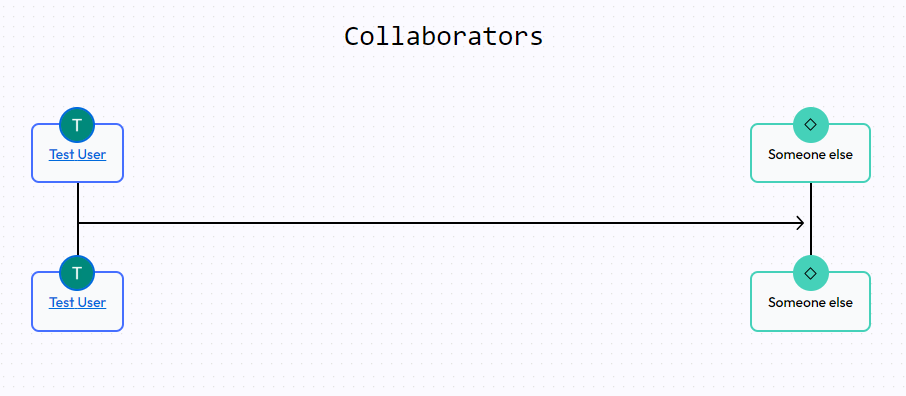
Sharing with Users
If you want to collaborate with specific users and allow them access to the item you've created in the dashboard, you can share it directly with them via email. To do this, you can use the "People with access" field and enter a person's email. They will then recieve an invitation offer where they can accept it to begin working on the sequence.
Sharing a sequence this way will not prevent a user from accessing it if the privacy of the sequence is set to "Only people invited". This setting applies only to sharing via link.
After being invited, the invited user should recieve an invite in their email. They may have to log in before the invite will direct them to the shared sequence. Once they accept the invite and are logged in, they will be taken directly to the sequence that has been shared to them. If they want to access the sequence in the future, they can use the "Shared Sequences" tab on the lefthand side of the main dashboard to find all sequences that have been shared with them.
Sharing with a Team
Sequences can also be shared with an entire team at once. If you are already part of the team, type in the team's name and select it, just as you would a user. The entire team will have access to the sequence by sharing this way.
Once the sequence is shared with the team, it will appear in the "Shared with me" tab for any user it has been shared with. Sharing the item with a team will have the same effect, and all members of the team will have it shared to them via the "Shared with me" tab.